TV Tuning
The Majestic TV is a Global TV so it has multiple TV Tuners (on the rear there is USA TV Antenna Socket as well as European Antenna Socket).
Firstly make sure you have your Antenna connected to the USA TV Antenna Socket.
Then follow the Tuning instructions:
Press the Source/Input Button on your remote - you will see various Inputs can now be selected.
Do Not Select the First Two DIGITAL TV - as they belong to the European TV Tuner
Scroll down the list - and keep going until you reach USA TV
When you find USA TV - then select OK
Now you are in USA TV Mode.
Please make sure you select either Air or Cable for the correct TV signal to be tuned in.
The Majestic TV stores either the Cable or Antenna Stations, but not both.
So if you are dockside or plugged into cable, then you need to Tune the TV for Cable Channels.
If you are not in a fixed location and using your TV Antenna then you need to tune your TV for Air Channels.
Simply Select the USA TV Tuner as your TV Source. - Click here if you cannot find USA TV
Now push Menu.
Scroll to the Far Right Hand Side where you will see Channel
Highlight by using Left or Right to select Air or Cable
Then scroll down to Auto Scan
The TV will now tune those channels.
Please note, if you tune for Cable and then travel and want to use the Antenna - you will need to do this process again to Tune for the Antenna
There are a number of factors that will cause this issue from TV Set up, TV antenna, Installation and your location.
TV Set Up – if you are located in North America check the TV tuner FAQs first
USA FAQs for TV TUNING HERE.
Canada FAQs for TV TUNING HERE
Once you have done this then return to this section and go to Tuning the TV with Antenna.
TV Set up for Europe, Pacific and other DVB-T locations:
The first thing you need to do is make sure you select your country, if your country is not available please contact our team to help with the set up or provide you updated software.
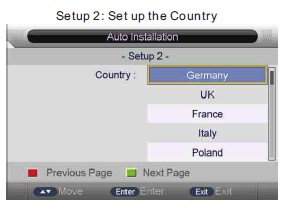
Tuning the TV with Antenna:
You will need to make sure you have selected Air in the TV tuner section of the set up. It is critical that you select Air or it will not look for TV antenna frequencies.
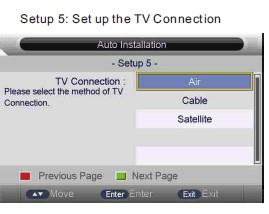
Once this is done select the Channel Auto Search – Select ALL (you can also push the SCAN button on your remote) for more detailed information see Page 32 and 33 of your instruction manual – North America Page 79 and 80 of you instruction manual. If you have lost your manual you can download it from the Product page of the model TV then select Downloads you will find the manual in there.
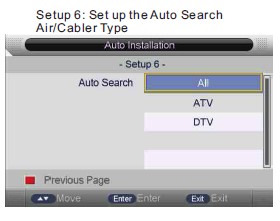
If after you have done the TV tuning you cannot get any signal, you need to ensure your TV antenna is working and you are in a good location. The best way to do this is to try the TV at Home or in a working installation – once you have the TV tuned up then when you place it back in the Caravan, Motorhome or boat if you cannot get signal then you have an antenna issue or location issue.
For antenna issues if you have a Majestic UFO X TV antenna look at the FAQ section on TV antenna.
Finally installation, you need to make sure there is no electrical interference in the Caravan, Motorhome or boat, so therefore we suggest you turn off everything except the power to the TV and antenna. Make sure you unplug the AC power from the vehicle or vessel this ensures that all AC has been removed and no interference, if you have solar panels do the test at night or cover up the solar panels as the Solar Controller Regulators may be causing interference in the TV frequency. Make sure you turn off all fridges, inverters, LED lights.
If you still have issues please feel free to contact our team to help you out.
At the moment the EPG is only developed as a guide not an active guide, where you would be able to select it. Therefore it shows you the up coming TV shows on that station, but you have to manually select that station to see it – you cannot select it from the guide directly.
Our software team is fully aware of this and they are working on this project, we don’t have completion date for this, however once it is done this FAQ will be updated with a link to the software and uploading software process.


 Global Catalog
Global Catalog Europe
Europe New Zealand
New Zealand United Kingdom
United Kingdom United States
United States

